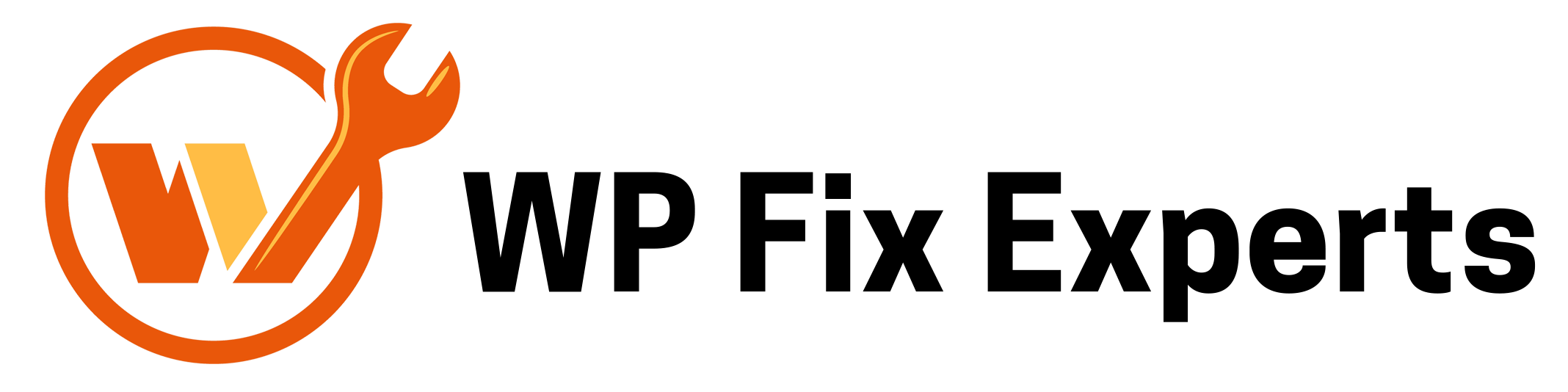WordPress is a widely popular Content Management System (CMS) that powers millions of websites across the globe. It offers a user-friendly interface, a wide range of themes and plugins, and is easy to use, even for those with no technical knowledge. However, when it comes to managing large websites with a lot of traffic and data, WordPress may face some performance issues that may require adjusting the memory limit.
In simple terms, memory limit is the maximum amount of memory that a script is allowed to use on a server. In the context of WordPress, this is the maximum amount of memory that can be allocated to PHP processes when running WordPress. By default, WordPress sets a memory limit of 64MB, which is sufficient for most small to medium-sized websites. However, as your website grows and the amount of data it manages increases, you may start experiencing performance issues, such as slow page load times, crashes, and errors. This is where adjusting the memory limit comes into play.
Increasing the memory limit in WordPress can help improve your website’s performance and prevent issues related to insufficient memory. There are two ways to adjust the memory limit in WordPress: via wp-config.php and .htaccess.
To adjust the memory limit via wp-config.php, follow these steps:
- Log in to your website’s FTP or cPanel and locate the wp-config.php file in the root directory.
- Open the wp-config.php file in a text editor.
- Add the following code at the bottom of the file:
define(‘WP_MEMORY_LIMIT’, ‘256M’);
Note: You can adjust the memory limit value to your desired amount, but it is recommended not to set it too high as it may cause issues with your server.
- Save the changes and upload the modified wp-config.php file to your server.
To adjust the memory limit via .htaccess, follow these steps:
- Log in to your website’s FTP or cPanel and locate the .htaccess file in the root directory.
- Open the .htaccess file in a text editor.
- Add the following code at the bottom of the file:
php_value memory_limit 256M
Note: Again, you can adjust the memory limit value to your desired amount, but it is recommended not to set it too high as it may cause issues with your server.
- Save the changes and upload the modified .htaccess file to your server.
Once you have adjusted the memory limit, you can check if it has taken effect by installing and activating the WP Memory Usage plugin. This plugin will display the current memory usage and limit for your WordPress installation.
In conclusion, adjusting the memory limit in WordPress can help improve your website’s performance and prevent issues related to insufficient memory. However, it is important to note that increasing the memory limit may not always solve all performance issues, and other factors such as poorly optimized code, server configuration, and caching may also need to be addressed. If you are not comfortable with making these adjustments yourself, it is recommended to seek the assistance of a qualified WordPress developer.