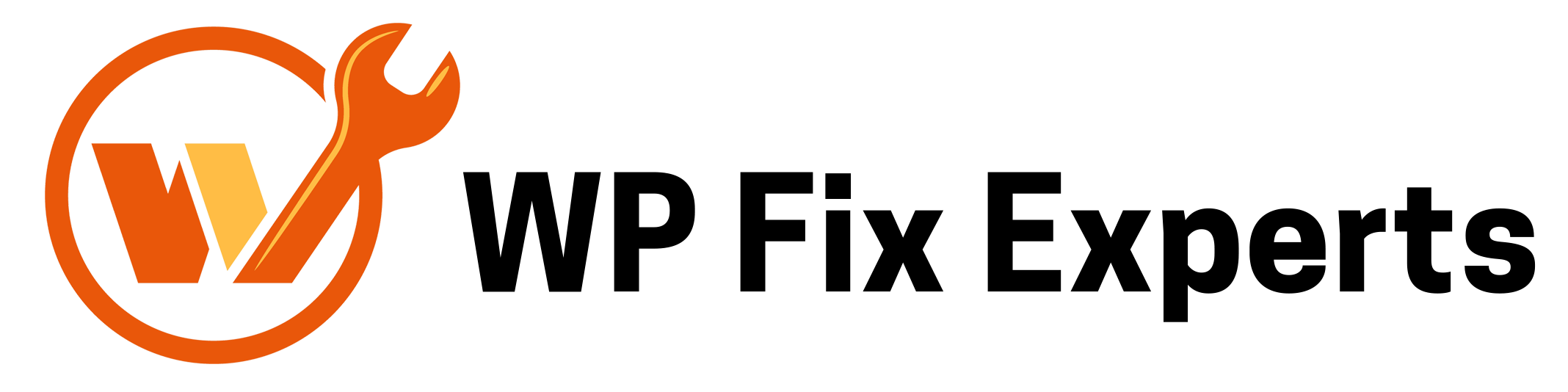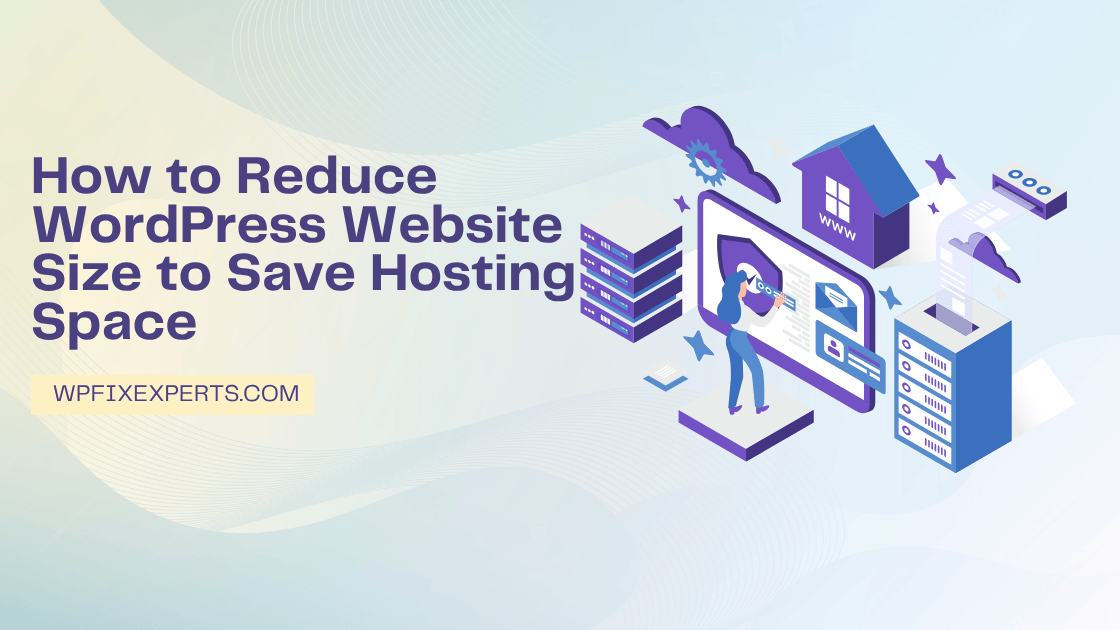
If you’re running out of hosting space or noticing slow load times, it’s time to reduce your WordPress website size. A bloated website not only consumes excessive server resources but also affects your site speed, SEO ranking, and user experience.
In this guide, we’ll explore practical ways to reduce WordPress website size and save hosting space without compromising content or functionality.
- Delete Unused Themes and Plugins
Every plugin or theme you install consumes space—even if it’s inactive. Over time, unused themes and plugins add unnecessary weight to your WordPress site.
How to fix it:
- Go to Appearance > Themes and delete all themes except your active one.
- Navigate to Plugins > Installed Plugins and remove any that aren’t in use.
Bonus Tip: Regularly audit your plugin list and replace multiple plugins with a single multipurpose one where possible.
- Optimize Your Images
Images often make up the largest part of your site’s total size. Compressing them is one of the fastest ways to reduce WordPress media library size.
How to fix it:
- Use plugins like Smush, ShortPixel, or Imagify to compress existing images.
- Always upload images in the right dimensions and format (use WebP where possible).
- Avoid using full-size images when thumbnails will do.
SEO Keyword: optimize images in WordPress, compress WordPress images
- Clean Up Your Media Library
Sometimes, WordPress retains unused media files long after the original content has been deleted.
How to fix it:
- Use plugins like Media Cleaner to identify and delete unattached or unused files.
- Regularly audit your media library for duplicate or irrelevant files.
- Limit Post Revisions
By default, WordPress saves unlimited revisions of your posts and pages, which bloats your database.
How to fix it:
- Add this line to your wp-config.php file:
define(‘WP_POST_REVISIONS’, 5);
- Alternatively, use the WP Revisions Control plugin to set limits.
SEO Keyword: reduce WordPress database size, limit post revisions WordPress
- Clean Up the WordPress Database
A clean database ensures your site runs faster and takes up less space. Over time, it stores spam comments, post revisions, trashed items, and other data you don’t need.
How to fix it:
- Use WP-Optimize or Advanced Database Cleaner to clean and optimize the database.
- Schedule regular cleanups to keep your database lean and fast.
- Use a Caching Plugin
While caching doesn’t directly reduce your website’s file size, it helps minimize server load and improves performance by storing static versions of your pages.
Best options:
- WP Rocket (premium)
- LiteSpeed Cache
- W3 Total Cache
SEO Keyword: best WordPress caching plugin, reduce load time WordPress
- Delete Old Backups Stored on Your Server
Frequent backups are essential—but if they’re stored on your hosting server, they eat up valuable disk space.
How to fix it:
- Delete old backup files manually or via your backup plugin.
- Store backups remotely (Google Drive, Dropbox, Amazon S3, etc.)
- Minify CSS, JavaScript, and HTML
Minification reduces the file size of your site’s code, helping it load faster and saving space.
Tools to use:
- Autoptimize
- Asset CleanUp
- WP Rocket
These plugins remove unnecessary characters from your code, reducing file sizes without affecting functionality.
- Disable and Delete Embeds and Emojis
WordPress loads extra scripts to support embeds and emojis—if you don’t use them, disable them.
How to fix it:
Use the plugin Disable Emojis or manually dequeue emoji scripts via functions.php.
Reducing your WordPress website size is crucial for saving hosting space, improving performance, and boosting SEO. By following the steps above, you’ll not only save server space but also enhance your site’s speed and user experience.