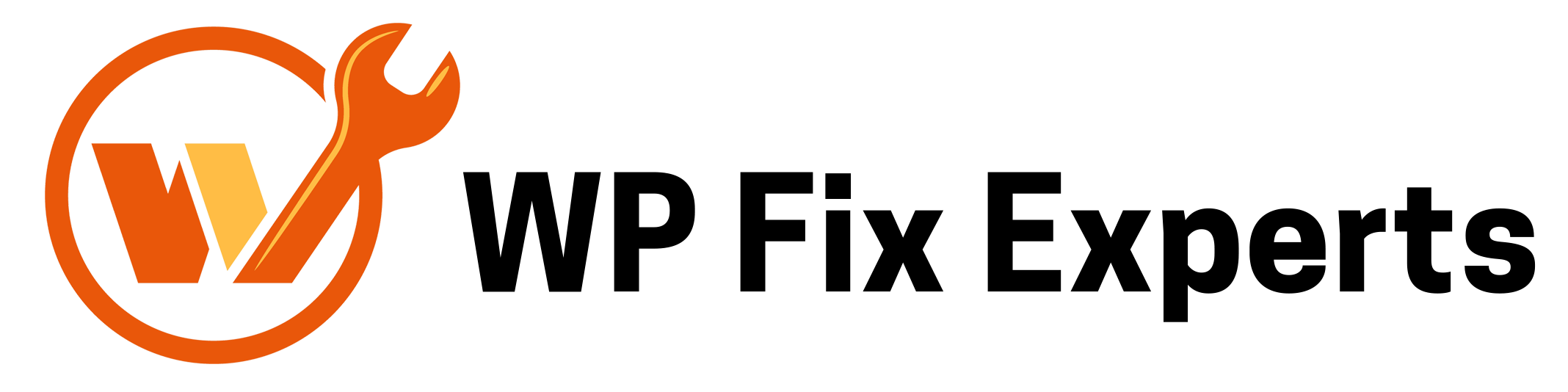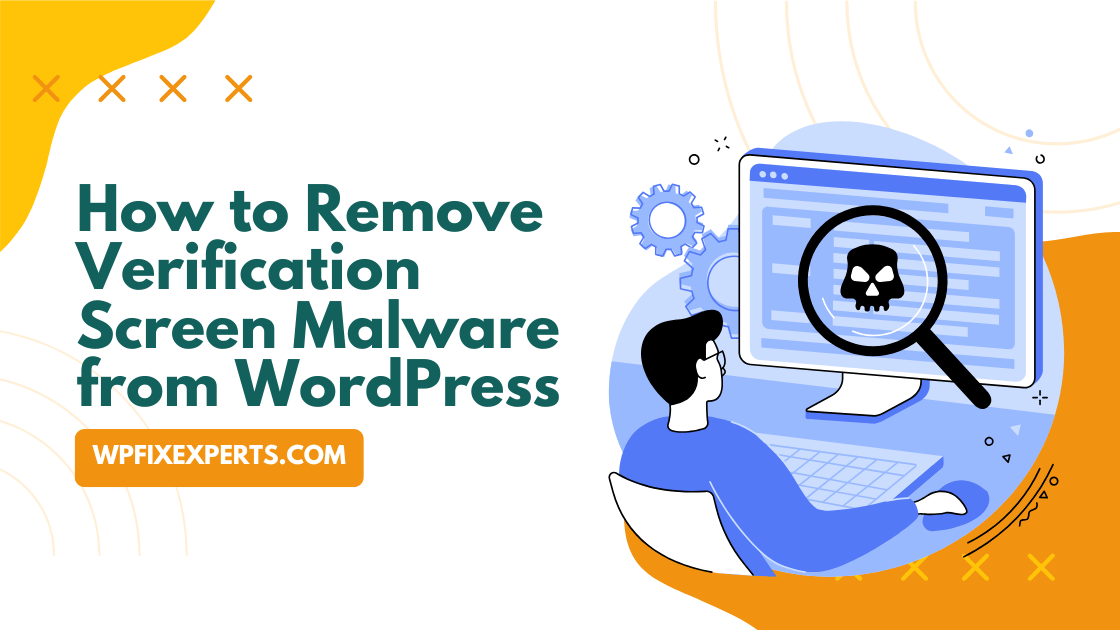
If your WordPress website is showing a suspicious “Verification” or “Security Check” screen before visitors can access your content, your site may be infected with verification screen malware. This malicious redirect is often used by hackers to collect user data, redirect traffic, or display unwanted ads.
In this guide, we’ll walk you through how to identify, remove, and protect your WordPress website from this type of malware.
What Is Verification Screen Malware?
Verification screen malware is a type of redirect malware that inserts a fake verification prompt on your website. It usually says something like:
“Please verify you are not a robot to access the site.”
These screens look legitimate but are designed to steal user information, redirect to scam websites, or force downloads of malicious files.
How to Identify the Malware
Here are signs that your WordPress site has been compromised:
- Visitors see a suspicious verification screen before accessing content
- Your site redirects to other websites without permission
- Google Search Console shows security issues or malware alerts
- Antivirus or browser protection blocks your site
- Unknown scripts in your theme or plugin files
You can also scan your site using tools like:
- Sucuri SiteCheck
- Wordfence Security Scanner
- MalCare
Step-by-Step: How to Remove Verification Screen Malware from WordPress
- Backup Your Website Immediately
Before making any changes, create a full backup of your WordPress files and database using a plugin like:
- UpdraftPlus
- All-in-One WP Migration
- BlogVault
- Put Your Site in Maintenance Mode
Temporarily take your website offline using a maintenance plugin to prevent users from accessing the infected site during cleanup.
- Scan for Malware
Install a trusted security plugin such as:
- Wordfence – Offers deep server-side scanning
- MalCare – Automatically detects and removes malware
Run a full scan and note any infected files, suspicious scripts, or modified theme/plugin files.
- Check Your Theme and Plugin Files
Go to your theme’s header.php, functions.php, and footer files. Look for base64-encoded strings, suspicious eval() functions, or obfuscated JavaScript code.
Remove any code you didn’t add yourself, or replace the theme/plugin with a clean version from the WordPress repository.
- Remove Unknown Users and Admins
Hackers often create hidden admin accounts. Go to:
Users > All Users and remove any unknown accounts with admin access.
- Change All Passwords
Change your:
- WordPress admin password
- FTP/cPanel credentials
- Database password
Use strong, unique passwords and consider setting up two-factor authentication (2FA).
- Check .htaccess and wp-config.php
Open .htaccess and wp-config.php files and look for malicious redirects or strange rules. Restore these files from a backup if necessary.
Optional: Hire a Malware Removal Expert
If you’re not comfortable cleaning up malware manually, consider using expert services like:
- Wordfence Care
- Sucuri Security
- MalCare Emergency Cleanups
How to Prevent Future Infections
Once your site is clean, take these steps to harden your WordPress security:
- Install a security plugin like Wordfence or iThemes Security
- Enable Web Application Firewall (WAF)
- Keep WordPress, plugins, and themes updated
- Delete unused plugins/themes
- Use reputable plugins only
- Limit login attempts
- Enable 2FA for admin users
- Set file permissions properly
A verification screen malware can damage your site’s credibility, harm SEO rankings, and compromise your visitors’ data. By acting quickly and following this step-by-step guide, you can remove the malware and protect your WordPress site from future attacks.
Have questions or need help with malware removal? Contact our expert team for a free evaluation.