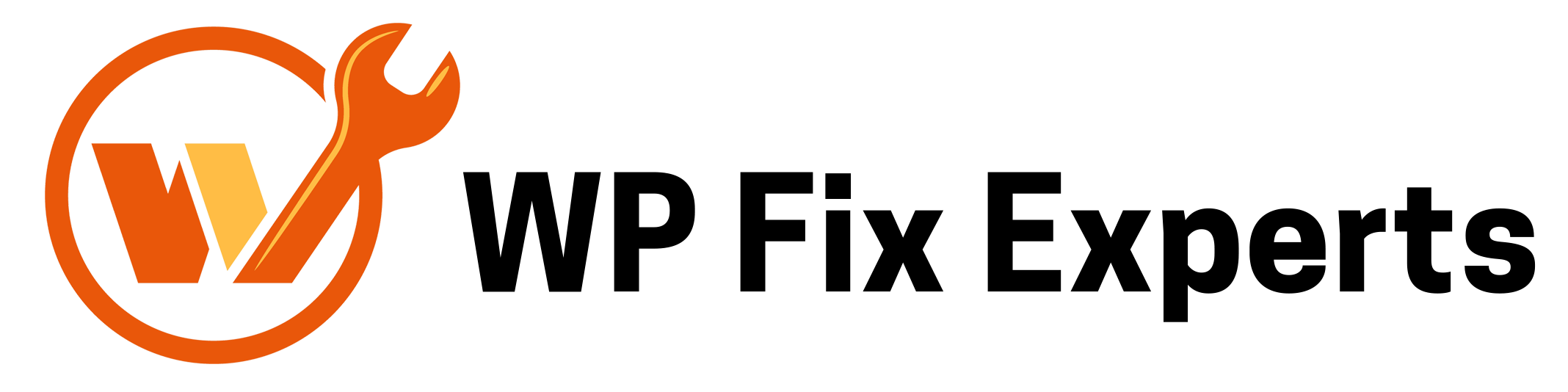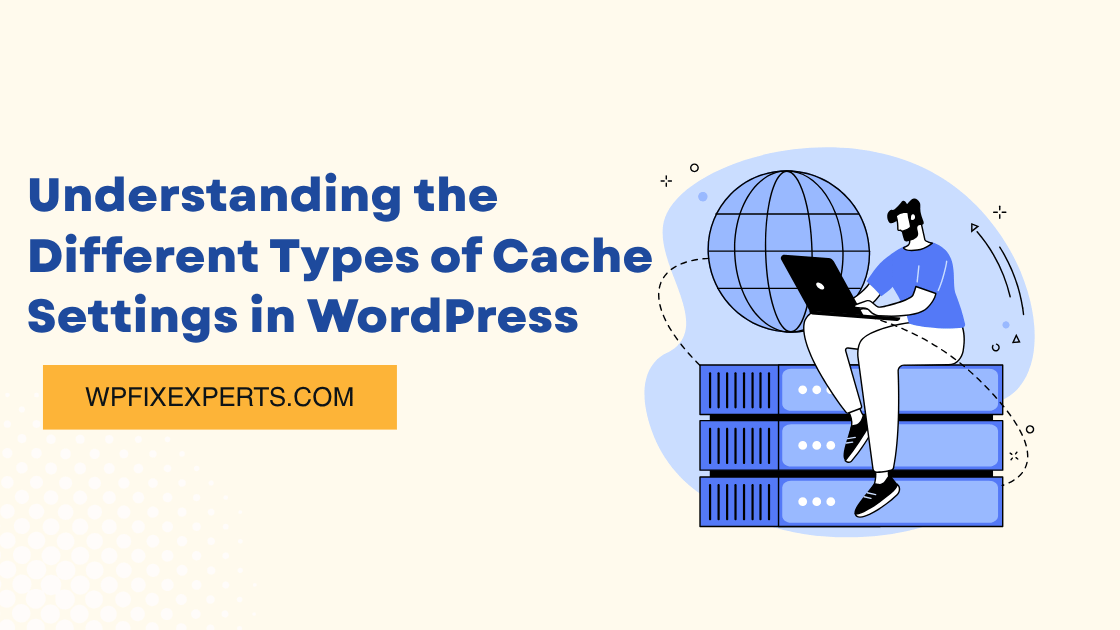
Website speed is crucial for both user experience and SEO. One of the most effective ways to boost your WordPress website’s performance is by using caching. But caching isn’t just a single setting—there are different types of caches that serve different purposes. In this post, we’ll break down the main types of cache settings available in WordPress and how they work.
1. Browser Cache
What it does:
Browser caching stores static files like CSS, JavaScript, and images in the visitor’s browser. This means when users return to your site, their browser doesn’t need to re-download these files, resulting in faster page loads.
How to configure:
You can enable browser caching via .htaccess, your hosting control panel, or a caching plugin like WP Rocket, W3 Total Cache, or LiteSpeed Cache.
2. Page Cache
What it does:
Page caching stores the fully rendered HTML version of a page. This avoids the need to process PHP scripts and database queries every time someone visits the site.
Best for:
Static pages, blogs, and sites with high traffic.
Plugins that support this:
- WP Super Cache
- WP Rocket
- LiteSpeed Cache
3. Object Cache
What it does:
Object caching stores the results of complex database queries (like product searches or recent posts) so that they don’t need to be recalculated on every request.
Use cases:
Dynamic WordPress sites, WooCommerce stores, and membership websites.
Plugins or methods:
- Redis Object Cache
- Memcached
- Built-in object cache in hosting environments like SiteGround or Kinsta
4. Opcode Cache
What it does:
Opcode caching stores compiled PHP code in memory, so the server doesn’t have to interpret scripts on each request.
Common tools:
- OPcache (enabled by default on most modern PHP setups)
Note:
This is handled at the server level, but it’s good to ensure your hosting provider has OPcache enabled.
5. CDN Cache (Content Delivery Network)
What it does:
CDNs like Cloudflare or Bunny.net cache static content in data centers around the world, serving your site faster to users across different regions.
Benefits:
- Reduced server load
- Global performance improvements
- Added security benefits
Tip:
Ensure your cache settings are synced between your CDN and WordPress caching plugin.
6. Database Cache
What it does:
Caches frequent and expensive SQL queries to improve database performance.
Note:
Some caching plugins combine object and database caching, while others let you control them separately.
Proper cache configuration is essential to making your WordPress site fast and efficient. While each type of cache serves a different purpose, using them together can dramatically enhance performance. Start with a good caching plugin and consult your hosting provider to ensure server-level caching (like OPcache or Redis) is enabled.
Need Help?
If you’re unsure about the best cache settings for your WordPress site, feel free to contact us for a quick performance review.